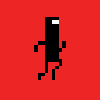|
|
| The Starter's Guide to Hannah and the Pirate Caves Sunday, July 19, 2009 7:38 pm — Guide posted by Livio |
« Livio's Blog
This page is a beginner's guide on how to get started with the game Hannah and the Pirate Caves (HATPC). The first thing you need to do is to make sure that you can play the game. HATPC is a fairly old game and it does not work fully in all browsers. You can learn more about these issues in the following brief guide: Can't play Hannah and the Pirate Caves? Here's how to fix it.
How to Play
The game does a great job of teaching you how to play the game through its tutorial levels. To play them, click on "Play Game" in the main menu screen, and start at Tutorial 1.How to Play Other People's Levels
So now you want to try some user-made levels, but you have no idea how to do it. Here's how it works: the game can only load levels that are uploaded straight to neopets.com, but you may only have one level uploaded to your account at once. So if you wanted to play a level, you would have to take the level code, go to the Cave Upload page, upload it to your account, then in the HATPC main menu go to the "Load User Level" screen, and type in your account name. The game will pull up whatever level you have uploaded on it and you will then be able to play it.
Sure sounds like a big hassle, right? When most people release their levels, it is common practice for them to have it already uploaded to their own account so everyone can more easily play it. Many of us also create several accounts on neopets.com so that we can have many levels uploaded at once. However, be aware that the site will automatically block the creation of new accounts if the same email address is already in use by five other accounts.
How to Make User Levels
CaveMaker is the program that you must download in order to make HATPC levels. The owner of the game, neopets.com, offers this program for download, but it is riddled with glitches and can be frustrating to use. Instead we recommend that you download the Interguild's CaveMaker made by member canadianstickdeath. The rest of this tutorial, as well as subsequent guides about HATPC, will be based on the Interguild's CaveMaker, which can be downloaded through the following link:
Requirements:
- You must have the latest version of Java on your computer for this to work. You can quickly download Java by visiting the Java website.
How To Download:
- Click on the link.
- Choose to Open the zip file.
- Click the large "Extract To" button near the top-left of the window.
- Choose a folder to extract the files to. It is advised that you extract them into a new folder. Then click OK.
How To Open:
- Alert: Windows 7 users, please click here!
- Double click on the CaveMaker.bat file to open it.
- A black command prompt window will open. Wait until the CaveMaker window opens.
- Once the window opens, the black window will stay open. Closing it will also close the CaveMaker window and vice-versa.
If you have any issues getting the program to work, please post a comment at the bottom of this page.
Using the CaveMaker
When you open the CaveMaker, you can create a new file by going to File > New or by pressing Ctrl+N. The black grid in each file is your work area, and the list of tiles on the right side of the screen is what you use to add objects to the grid. It's fairly straightforward.

Changing Your Level Properties
You can change the properties of your level by going to File > Level Properties, or by pressing Ctrl+L. You can then edit the title, terrain type, water type, and dimensions of your level.

The title of your level must be no more than 20 characters. You are only allowed to use letters, numbers, and underscores. You are not allowed to use any other characters or spaces. There was a time when you could actually use any characters you wanted to, but for no reason neopets.com is now blocking levels that use characters like that, as if it was causing a glitch or something when it wasn't.  Technically, you can use apostrophes without getting an error, but any apostrophes in your title will just be deleted. You can leave your title blank and the CaveMaker will automatically make it a single apostrophe for when you upload it. This is a good way to trick the game into letting you have a blank title.
Technically, you can use apostrophes without getting an error, but any apostrophes in your title will just be deleted. You can leave your title blank and the CaveMaker will automatically make it a single apostrophe for when you upload it. This is a good way to trick the game into letting you have a blank title.
As for your dimensions, the character limit for your level code is 8,000 characters. One may falsely assume that all they have to do is make sure the mathematical area of their dimensions are less than 8,000. However, ladders count as two characters, and return at the end of each line in the code also adds to the character count. It also depends on some of the level code settings you have set, which I will explain later.
The terrain type option lets you pick how the terrain in your level will look like. The water type option lets you pick between clear, murky, and dark water. Both the terrain and water options do nothing more than change the appearance of the two elements, so don't make the common mistake of assuming that murky water is poisonous, because it isn't.

Options > Allow Multiples
You can turn this feature on or off for the various tiles that are listed under it. If it is unchecked, placing more than one of such tiles will automatically erase the previous instance of that tile in your level. It's very convenient for helping you avoid uploading errors. By the way, the reason Enemy 4 is on the list is because it is impossible for the game to load more than one Enemy 4 per level. It is unclear why, however, so we assume it's just another dumb glitch.
Options > View-Text Formatting
The "Add Terrain Border" option will automatically add a one-tile border of terrain around your level. Be aware that this option is automatically checked, and it could bring you over the character limit if the dimensions you set originally were very close to that limit.
The next two options are meant to help sneak your cave past the uploader if it meets any of those criteria, which would normally trigger an uploader error. These options can affect your level code, but it will not affect the final level when you play it in HATPC.
Uploading Your Level
For more in-depth information on other parts of the CaveMaker, or if you have any questions, click here. Once you've made a level, you'll have to upload it to neopets.com, which requires that you create an account. If you still haven't made one yet, click here, and don't worry about getting your account activated (which means you don't even need to give them your real email) and ignore the step that tells you to make a pet. Neither are required in order to upload caves. Once your account is made, go to the Cave Upload page.
Go back to CaveMaker and go to Edit > View Map As Text... or press Ctrl+T. You will see a box open with the coding for your level. You can press the "Copy" button to copy all of the coding automatically. Then go back to the Cave Upload page and paste your coding into the text box. Click submit and you have uploaded a level.  To play it go open up HATPC, go to "Load User Level" and type in your username to play your level.
To play it go open up HATPC, go to "Load User Level" and type in your username to play your level.
Uploading Errors
It is advised that when you get an error, DO NOT fix the error right away within the code that the page gives back to you. The code may have un-removed backslashes ( \ ) within its code, and resubmitting it will add even more backslashes which will cause the game to read your map incorrectly. Instead fix the glitches in CaveMaker and then re-paste your text. Anyway, the following is a list of possible errors that the uploader might block you off for:
"Please use only letters, numbers and underscores in your Cave Name." OR "No map name provided."
If you get the first error, it means that you used spaces in your title or any other character that is not allowed. The second error means that you did not provide a title at all. If you want your cave to have no name, you can simply leave its title as a single apostrophe.
"Invalid terrain type." OR "Invalid background type." OR "Invalid water type."
Either the Uploader did not find the part of your coding reserved for defining these types, or you set them to something invalid. As for the "background type", there is only one background type, and that is "background 1", so ignore that.
"This map does not contain a starting position." OR "This map does not contain a door."
This means that you did not set the starting position or the door for your level. Our CaveMaker automatically stops this error by adding the starting point and door to the end of the code, which the game will later automatically load both at the top-left-most corner of your level. Note that when the door is placed there, it is impossible to enter it.
"Maps may only have 1 starting position." OR "Maps may only have 1 door." OR "Maps may only have 1 water level."
This is what happens when you add more than one starting point, door, or water level, but our CaveMaker keeps this error from occurring.
"Maps may only have 1 gem crate." OR "Maps may only have 1 life crate."
These errors mean that you used the characters "G" or "L" multiple times in your map. But you'll probably never see these errors because our CaveMaker automatically uses the lowercase characters "g" and "l" instead, thus dodging the errors and letting you use as many gems and hearts as you want.
"Map size is too small. 256 characters is the minimum (16x16 grid)."
This means that your map's dimensions are too small and that you must have a minimum mathematical area of 256. They even recommend a standard size of 16 tiles wide and 16 tiles tall. But our CaveMaker prevents you from getting this error.
"Map size is too big. 8000 characters is the maximum (90x90 grid)."
First of all let me say that 90 times 90 is NOT 8000. The recommended grid size should have been 88x88. And the reason I say that (as opposed to 89x89) is because the 8000 character limit counts returns (new lines) as two extra characters per line. Not only that, but after submitting the level code, the page adds backslashes ( ) before all apostrophes (which will get removed anyway) and quotation marks (which represents the tile for ladders), and that backslash adds even more to the character count of your map. Our CaveMaker tries to prevent this error when it can.
"Failed profanity check."
This is what happens when you get stopped by neopets.com's word filters for using inappropriate language. DO NOT TRY TO TRIGGER THIS ERROR. It will automatically ban you! 
Learn More
Now that you know the basics of HATPC, I recommend that you look through several of the other HATPC guides we have on this site. The best part of this game, as may say, is the ability to manipulate all of its glitches to your liking. It may be helpful to look through the List of HatPC tricks and glitches, which is an index of everything that we have found so far. Anyway, that's it for this guide. If you had any questions or problems, please comment below.| canadianstickdeath | ||
Age: 36 Karma: 350 Posts: 2990 Gender: Male pm | email |
"you'll see a new file" No you won't. You must hit "file/new" in order to start making a level. "or the last file you opened" No you won't. You'll see all the saved files you had open last time the cavemaker was open. "This is what happens when you add more than one starting point or door." My cavemaker always avoids this error, when you have multiple doors. "Map size is too small. 256 characters is the minimum (16x16 grid)." Also avoided by my cavemaker. "When I triggered it I got automatically banned from neopets." This also happened to nnniiivvveeekkk. | |
| Livio | ||
Age: 32 Karma: 470 Posts: 9620 Gender: Male Location: Arizona, USA pm | email |
did you edit these in? b/c you can..... thanks for the updates, I'll edit them in, since you apparently didn't.... Quote: This also happened to nnniiivvveeekkk. | |
| shos | ||
| ~Jack of all trades~ Age: 32 Karma: 390 Posts: 8275 Gender: Male Location: Israel pm | email |
'canadianstickdeath' said: "you'll see a new file" No you won't. You must hit "file/new" in order to start making a level. "or the last file you opened" No you won't. You'll see all the saved files you had open last time the cavemaker was open. "This is what happens when you add more than one starting point or door." My cavemaker always avoids this error, when you have multiple doors. "Map size is too small. 256 characters is the minimum (16x16 grid)." Also avoided by my cavemaker. "When I triggered it I got automatically banned from neopets." This also happened to nnniiivvveeekkk. other than those, i think this article is fine. 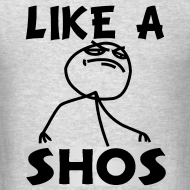 | |
| canadianstickdeath | ||
Age: 36 Karma: 350 Posts: 2990 Gender: Male pm | email |
"thanks for the updates, I'll edit them in, since you apparently didn't...." It's your article... I'm not gonna edit your levels for you either. | |
| Livio | ||
Age: 32 Karma: 470 Posts: 9620 Gender: Male Location: Arizona, USA pm | email |
 whoa! where did shos' post come from? why did I just notice it now? lol how do you keep doing that shos?? | |
| shos | ||
| ~Jack of all trades~ Age: 32 Karma: 390 Posts: 8275 Gender: Male Location: Israel pm | email |
guess you'll never know, eh? 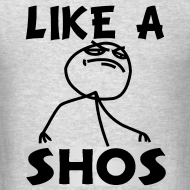 | |
| krotomo | ||
| The Shepherd Age: 24 Karma: 249 Posts: 4066 Gender: Male Location: My chair pm | email |
OMG. TNT by accident didn't reject a cave that had inappropriate language in it. EDIT: it's not my cave. I just found it in the cavelist. | |
| Livio | ||
Age: 32 Karma: 470 Posts: 9620 Gender: Male Location: Arizona, USA pm | email |
or maybe it was added before they added the blocks? | |
| krotomo | ||
| The Shepherd Age: 24 Karma: 249 Posts: 4066 Gender: Male Location: My chair pm | email |
Will I get banned if I tell what page it is on? | |
| Livio | ||
Age: 32 Karma: 470 Posts: 9620 Gender: Male Location: Arizona, USA pm | email |
there's a name in the cavelist that I think I know what you're talking about.. >_> | |
| Quirvy | ||
| Â Â Karma: 655 Posts: 7753 Gender: Male pm | email |
Actually, there are two on the cavelist...  spooky secret | |
| Livio | ||
Age: 32 Karma: 470 Posts: 9620 Gender: Male Location: Arizona, USA pm | email |
oh yeah b/c csd got banned too... | |
| krotomo | ||
| The Shepherd Age: 24 Karma: 249 Posts: 4066 Gender: Male Location: My chair pm | email |
lol but the name on csds cave was deleted and the user I am thinking of didn't even get banned | |
| canadianstickdeath | ||
Age: 36 Karma: 350 Posts: 2990 Gender: Male pm | email |
"Actually, there are two on the cavelist..." They are cheapsomehtinglskdng and that one you found with the cavebot. nnniiivvveeekkk has swearing in the cavecode, which does not trip the profanity check upload failure. | |
| krotomo | ||
| The Shepherd Age: 24 Karma: 249 Posts: 4066 Gender: Male Location: My chair pm | email |
niether of those are the one I am thinking of. | |
| canadianstickdeath | ||
Age: 36 Karma: 350 Posts: 2990 Gender: Male pm | email |
Well I don't know what else it'd be... so, anyway... | |
| krotomo | ||
| The Shepherd Age: 24 Karma: 249 Posts: 4066 Gender: Male Location: My chair pm | email |
can I say what letter it starts with? | |
| Livio | ||
Age: 32 Karma: 470 Posts: 9620 Gender: Male Location: Arizona, USA pm | email |
it doesn't matter. if anyone looks it up they'll know they're looking for bad words so..... | |
| Bang Jan | ||
Karma: -37 Posts: 641 Gender: Male Location: bang jan pm | email |
a long time ago, i saw the error "map may only have 1 water level  so you forgot an error. so you forgot an error. | |
| canadianstickdeath | ||
Age: 36 Karma: 350 Posts: 2990 Gender: Male pm | email |
Wow... That's... right?    | |
| Isa | ||
| No. I'm an octopus. Age: 32 Karma: 686 Posts: 7833 Gender: Male Location: Uppsala, Sweden - GMT +1 pm | email |
What's with the red text? It seems to affect the "Page:" right beneath this post Also the article looks weird with a constant red color. | |
| canadianstickdeath | ||
Age: 36 Karma: 350 Posts: 2990 Gender: Male pm | email |
Some edits I didn't intend to save got saved when I fixed some typos. I'll add the water level thing once I get a chance to see the exact text of the error. | |
| shos | ||
| ~Jack of all trades~ Age: 32 Karma: 390 Posts: 8275 Gender: Male Location: Israel pm | email |
'shos' said: I think we should add a 'download cavemaker' link in the left sidebar. see, if you don't remember exactly where it is(like me) and you don't wanna use this thread in order to get to the download, you may have alittle problem finding it. try it now, if you don't remember where it is... 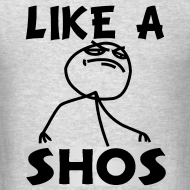 | |
| canadianstickdeath | ||
Age: 36 Karma: 350 Posts: 2990 Gender: Male pm | email |
Alright, I added the water level error to it. I'm actually a little surprised we missed it... | |
| Livio | ||
Age: 32 Karma: 470 Posts: 9620 Gender: Male Location: Arizona, USA pm | email |
I am also surprised that we missed this error... 'shos' said: 'shos' said: I think we should add a 'download cavemaker' link in the left sidebar. see, if you don't remember exactly where it is(like me) and you don't wanna use this thread in order to get to the download, you may have alittle problem finding it. try it now, if you don't remember where it is... | |
« Forum Index < The Hannah and the Pirate Caves Board
In order to post in the forums, you must be logged into your account.
Click here to login.
All games copyrighted to their respective owners.



 ShareThis
ShareThis